नमस्कार दोस्तों आज हम एक ऐसे tdl फाइल के बारे में चर्चा करेंगे ,जिसकी मदद से आप अपने Tally Prime में Barcode Print कर सकते हैं यदि आपके पास Product आधारित कंपनी है और आपको हर बार Barcode Print करने की आवश्यकता होती है , तो यह TDL आपकी मदद करेगा, इस TDL की मदद से आप अपने Tally Prime से ही Product के लिए Barcode Print कर सकते हैं तो चलिए देखते हैं कि हम कैसे उपयोग कर सकते हैं इस tdl फ़ाइल का tally prime में ?
Tally Prime Barcode Printing TDL Code
/*
Objective(s) :-
- To Print Barcode for the Stock Items
Specific TDL Feature(s) used :-
- Repeat attribute at Part Level
- Explode attribute at Line Level
- Creation of new Style using Bar coding Font ‘IDAutomationHC39S’
- User Defined Function to replace "" (Space) with "=" symbol as this font ‘IDAutomationHC39S’ treats "=" as space.
Last Updation :-
- Altered on 17/06/2010
*/
;; Adding Label Printing Report to the already existing Report
[#Form: Sales Color]
Add : Print : TSPL FFE LabelPrint
;;Label Printing Report
[Report: TSPL FFE LabelPrint]
Form : TSPL FFE LabelPrint
Object : Voucher
[Form: TSPL FFE LabelPrint]
Part : TSPL FFE LabelPrint
[Part: TSPL FFE LabelPrint]
Line : TSPL FFE LabelPrint
Repeat : TSPL FFE LabelPrint : Inventory Entries
Scroll : Vertical
[Line: TSPL FFE LabelPrint]
Field : TSPL FFE StkItemLabel1
Explode : TSPL FFE MoreLabels : $$Number:$BilledQty > 1
Space Bottom : 1
[Part: TSPL FFE MoreLabels]
Line : TSPL FFE MoreLabels
[Line: TSPL FFE MoreLabels]
Field : TSPL FFE StkItemLabel1
Explode : TSPL FFE MoreLabels : $$Number:$BilledQty >($$ExplodeLevel+$$Line)
Space bottom : 1
[Field: TSPL FFE StkItemLabel1]
Use : Name Field
Set as : "(" + @TSPLFEEBarcodeLF + ")"
TSPLFEEBarcodeLF : $$TSPLFFEBarcodeString:@TSPLFEEStkName
TSPLFEEStkName : If $$IsEmpty:($TSPLFEEStkAlias:StockItem:$StockItemName) then $StockItemName +
else ($TSPLFEEStkAlias:StockItem:$StockItemName)
Style : TSPL FFE BarCode
[Style: TSPL FFE BarCode]
Font : IDAutomationHC39S
Height : 10
[#Object: StockItem]
TSPLFEEStkAlias : $$Alias
;; Function to replace space with "="
[Function: TSPL FFE BarcodeString]
Parameter : TSPLFFEEBarcodeInput : String
Variable : TSPLFFE Temp : String
Variable : TSPLFFE Count : Number
Variable : TSPLFFEEBarcodeOutput : String
10 : Set : TSPLFFE Temp : ""
20 : FOR TOKEN : TSPL TokenVar : ##TSPLFFEEBarcodeInput : " "
30 : Set : TSPLFFE Temp : ##TSPLFFETemp + $$String:##TSPLTokenVar + "="
40 : END FOR
50 : SET : TSPLFFE Count : $$StringLength:##TSPLFFETemp
60 : SET : TSPLFFEEBarcodeOutput : $$StringPart:##TSPLFFETemp:0:(##TSPLFFECount-1)
70 : RETURN : ##TSPLFFEEBarcodeOutput
;; End-of-File
Step 2: अब above code को Save करने के बाद Tally Prime पर TDL File अपलोड करें ( और अगर आपको Tally Prime पर TDL File upload करने का तरीका नहीं पता है तो नीचे दिए गए Link पर Click करें जो आपको Tally Prime पर TDL File अपलोड करने के लिए Guide करेगा )
Step 3: Using the Barcode Fonts, we can achieve Barcode Printing in Tally. Copy the barcode font IDAutomationHC39S.ttf from the Supporting Files folder to your C:\WINDOWS\Fonts folder
Step 4: Now Go To Stock Item Alteration Screen from Gateway of Tally > Alter>Inventory Master> Stock Item
and add an alias to it as shown.
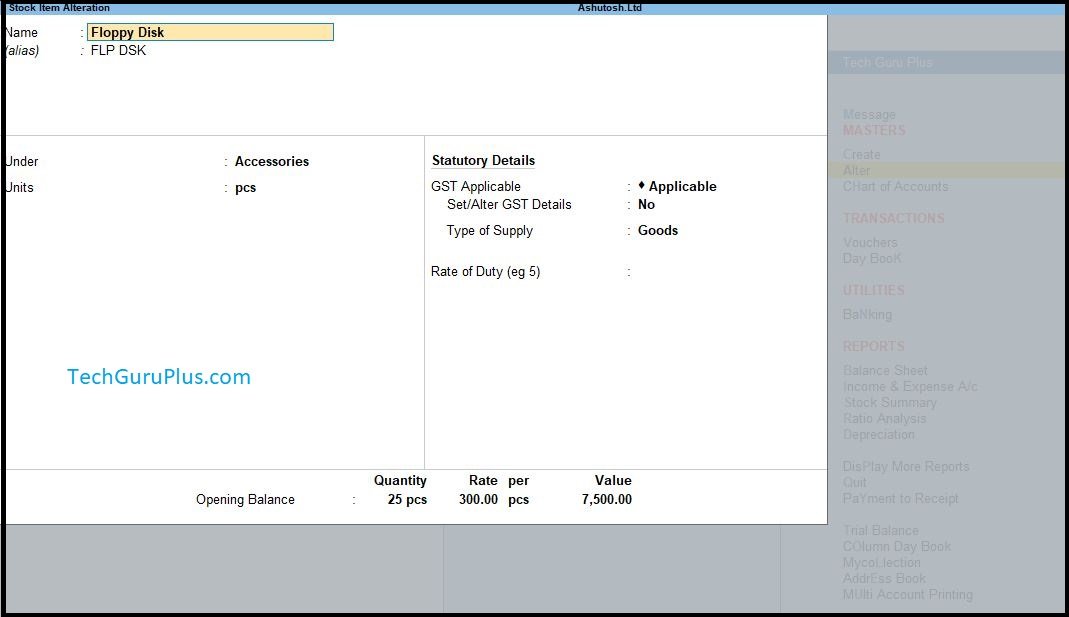
Step 5: Pass a Sales Invoice for the same item and Goto print preview option.

Note: First Voucher Printing Invoice has to be Ignored, to get the printing invoice for Barcode Lable Printing
Step 6: Now the print screen will be as shown below:

और इस तरह से आप Tally prime में Barcode Print कर सकते है ।
धन्यवाद दोस्तों! अगर आपको ये आर्टिक्ल पसंद आया हैं तो इसको सोशल मीडिया पर अपने दोस्तो के साथ जरूर से शेयर कीजिए, जिससे उनको भी ये जानकारी प्राप्त हो सके।










Barcode printing TDL for tally erp9
How can we add gerogeian calendar year month, date with every date field Please reply . Like “Baisakh” “Jestha” “Ashar” Instead of “Jan” “Feb” “March” and “2077-Shrawan-01” istead of “16-jul-2020” thanks in Advance
Barcoding module
PLS WE WANT PRINT PREVIEW EMAIL OPTION SAMEFOR WHATSAPP TO SENDSAME INVOICE COPY