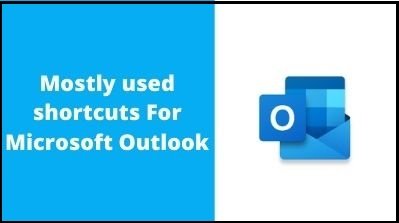Microsoft Outlook is a personal information manager that is part of the Microsoft Office suite of applications. Outlook is essentially an email client, but it also has calendaring, task management, contact management, note-taking, journal keeping, and web surfing capabilities.
Microsoft Outlook is the most used email software for sending and receiving emails over Microsoft Exchange Server. Contact, email, calendar, and task management tools are also available in Outlook.
Microsoft Outlook Shortcut Keys
Frequently used shortcuts
| Action |
Press |
| Close a window or a menu. |
Esc |
| Go to the Home tab. |
Alt+H |
| Create a new message. |
Ctrl+Shift+M |
| Send a message. |
Alt+S |
| Insert a file. |
Alt+N, A, F |
| New task |
Ctrl+Shift+K |
| Delete an item (when a message, task, or meeting is selected). |
Delete |
| Search for an item. |
Ctrl+E or F3 |
| Reply to a message. |
Alt+H, R, P |
| Forward a message. |
Alt+H, F, W |
| Select the Reply All option. |
Alt+H, R, A |
| Copy an item. |
Ctrl+C or Ctrl+Insert |
| Go to the Send/Receive tab. |
Alt+J, S |
| Go to Calendar. |
Ctrl+2 |
| Create an appointment. |
Ctrl+Shift+A |
| Move an item to a folder. |
Alt+H, M, V, and select a folder from the list |
| Open the Save As dialog on the Attachment tab. |
Alt+J, A, A, V |
| Check for new messages. |
Ctrl+M or F9 |
Shortcuts for basic navigation
| Action |
Press |
| Switch to the Mail view. |
Ctrl+1 |
| Switch to the Calendar view. |
Ctrl+2 |
| Switch to the Contacts view. |
Ctrl+3 |
| Switch to the Tasks view. |
Ctrl+4 |
| Switch to the Notes. |
Ctrl+5 |
| Switch to the Folder list in the Folder pane. |
Ctrl+6 |
| Switch to Shortcuts. |
Ctrl+7 |
| Open Journal. |
Ctrl+8 |
| Open the Address Book. |
Ctrl+Shift+B |
| Go back to the previous view. |
Alt+B or Alt+Left arrow key |
| Go forward to the next view. |
Alt+Right arrow key |
| Switch to the next open message. |
Ctrl+Period (.) |
| Switch to the previous open message. |
Ctrl+Comma (,) |
| Move between the Folder pane, the main Outlook window, the Reading pane, and the To-Do Bar. |
Ctrl+Shift+Tab key or Shift+Tab key |
| Move between the Outlook window, the smaller panes in the Folder pane, the Reading pane, and the sections in the To-Do bar. |
Tab key or F6 |
| Move between the ribbon and the calendar. |
F6 |
| Show the access keys in the ribbon. |
Alt or F6 |
| Move around message header lines in the Folder pane or an open message. |
Ctrl+Tab |
| Move between the Navigation pane and the calendar. |
Ctrl+Tab |
| Move around within the Folder pane. |
Arrow keys |
| Go to a different folder. |
Ctrl+Y |
| Go to the Search box. |
F3 or Ctrl+E |
| In the Reading pane, go to the previous message. |
Alt+Up arrow key or Ctrl+Comma, or Alt+Page Up |
| In the Reading pane, page down through the text. |
Spacebar |
| In the Reading pane, page up through the text. |
Shift+Spacebar |
| Collapse or expand a group in the email message list. |
Left or Right arrow key, respectively |
| Go back to the previous view in the main Outlook window. |
Alt+B or Alt+Left arrow key |
| Go forward to the next view in the main Outlook window. |
Alt+Right arrow key |
| Select the InfoBar and, if available, show the menu of commands. |
Ctrl+Shift+W |
| Show the To-Do bar (peek). |
Alt+V, B, and then C for Calendar, P for People, T for Tasks, or O for Off |
Navigate to the ribbon
| Action |
Press |
| Open the Home tab. |
Alt+H |
| Open the File menu. |
Alt+F |
| Open the Send/Receive tab. |
Alt+S |
| Open the Folder tab. |
Alt+O |
| Open the View tab. |
Alt+V |
| Open the Search tab. |
Ctrl+E |
| Go to the Tell Me search field. |
Alt+Q |
Create an item or file
| Action |
Press |
| Create an appointment. |
Ctrl+Shift+A |
| Create a contact. |
Ctrl+Shift+C |
| Create a contact group. |
Ctrl+Shift+L |
| Create fax. |
Ctrl+Shift+X |
| Create a folder. |
Ctrl+Shift+E |
| Create a meeting request. |
Ctrl+Shift+Q |
| Create a message. |
Ctrl+Shift+M |
| Create a note. |
Ctrl+Shift+N |
| Create a Microsoft Office document. |
Ctrl+Shift+H |
| Post to the selected folder. |
Ctrl+Shift+S |
| Post a reply in the selected folder. |
Ctrl+T |
| Create a Search Folder. |
Ctrl+Shift+P |
| Create a task. |
Ctrl+Shift+K |
Format text
| Action |
Press |
| Display the Format Text tab on the ribbon. |
Alt+O |
| Display the Font dialog. |
Ctrl+Shift+P |
| Switch the case of the first letter in a selected word or line. |
Shift+F3 |
| Toggle the case of the selected text between small caps and all caps. |
Ctrl+Shift+K |
| Apply bold formatting. |
Ctrl+B |
| Add a bulleted list. |
Ctrl+Shift+L |
| Apply italic formatting. |
Ctrl+I |
| Increase indent. |
Ctrl+T |
| Decrease indent. |
Ctrl+Shift+T |
| Center text. |
Ctrl+E |
| Underline text. |
Ctrl+U |
| Increase the font size. |
Ctrl+Right bracket (]) or Ctrl+Shift+Greater-than sign (>) |
| Decrease the font size. |
Ctrl+Left bracket ([) or Ctrl+Shift+Less-than sign (<) |
| Cut a selection. |
Ctrl+X or Shift+Delete |
| Copy a selection. |
Ctrl+C or Ctrl+Insert |
| Paste the copied or cut selection. |
Ctrl+V or Shift+Insert |
| Clear the formatting. |
Ctrl+Shift+Z or Ctrl+Spacebar |
| Delete the next word. |
Ctrl+Shift+H |
| Justify text (Stretch a paragraph to fit between the margins}. |
Ctrl+Shift+J |
| Apply styles. |
Ctrl+Shift+S |
| Create a hanging indent. |
Ctrl+T |
| Insert a hyperlink. |
Ctrl+K |
| Left-align a paragraph. |
Ctrl+L |
| Right-align a paragraph. |
Ctrl+R |
| Reduce a hanging indent. |
Ctrl+Shift+T |
| Remove paragraph formatting. |
Ctrl+Q |
Use search
| Action |
Press |
| Go to the Search field to find a message or another item. |
Ctrl+E or F3 |
| Clear the search results. |
Esc |
| Expand the search to include All Mail Items, All Calendar Items, or All Contact Items, depending on the module you are in. |
Ctrl+Alt+A |
| Use Advanced Find. |
Ctrl+Shift+F |
| Create a Search Folder. |
Ctrl+Shift+P |
| Search for text within an open item. |
F4 |
| Find and replace text, symbols, or some formatting commands when in the Reading pane or in an open item. |
Ctrl+H |
| Expand search to include items from the current folder. |
Ctrl+Alt+K |
| Expand search to include subfolders. |
Ctrl+Alt+Z |
Print items
| Action |
Press |
| Open the Print page in the File menu. |
Alt+F, P |
| Print an item from an open window. |
Alt+F, P, F, 1 |
| Open the Page Setup dialog on Print page. |
Alt+S or Alt+U |
| Select a printer on the Print page. |
Alt+F, P, I |
| Open the Print Options dialog. |
Alt+F, P, R |
Use flags
| Action |
Press |
| Open the Flag for Follow Up dialog to assign a flag. |
Ctrl+Shift+G |
| To do this |
Press |
| Delete the selected category from the list in the Color Categories dialog. |
Alt+D |
Mail keyboard shortcuts
| Action |
Press |
| Switch to Inbox. |
Ctrl+Shift+I |
| Switch to Outbox. |
Ctrl+Shift+O |
| Check names. |
Ctrl+K |
| Send a message. |
Alt+S |
| Reply to a message. |
Ctrl+R |
| Select the Reply to All option. |
Ctrl+Shift+R |
| Reply with a meeting request. |
Ctrl+Alt+R |
| Forward a message. |
Ctrl+F |
| Mark a message as not junk. |
Ctrl+Alt+J |
| Display blocked external content (in a message). |
Ctrl+Shift+I |
| Post to a folder. |
Ctrl+Shift+S |
| Apply Normal style. |
Ctrl+Shift+N |
| Check for new messages. |
Ctrl+M or F9 |
| Go to the previous message. |
Up arrow key |
| Go to the next message. |
Down arrow key |
| Create a message (when in Mail view). |
Ctrl+N |
| Create a message (from any Outlook view). |
Ctrl+Shift+M |
| Open a received message |
Ctrl+O |
| Delete and ignore a conversation. |
Ctrl+Shift+D |
| Open the Address Book. |
Ctrl+Shift+B |
| Add a Quick flag to an unopened message. |
Insert |
| Display the Flag for follow-up dialog. |
Ctrl+Shift+G |
| Mark a message as read. |
Ctrl+Q |
| Mark a message as unread. |
Ctrl+U |
| Open the MailTip in the selected message. |
Ctrl+Shift+W |
| Find or replace text. |
F4 |
| Find the next item. |
Shift+F4 |
| Send a message. |
Ctrl+Enter |
| Print an item. |
Ctrl+P |
| Forward a message as an attachment. |
Ctrl+Alt+F |
| Show the properties for the selected item. |
Alt+Enter |
| Mark an item for download. |
Ctrl+Alt+M |
| Check the Mark for download status. |
Ctrl+Alt+U |
| Display the Send/Receive progress. |
Ctrl+B (when a Send/Receive is in progress) |
| Save an item. |
Ctrl+S |
| Open the Save as dialog. |
F12 |
Use the Folder pane
| Action |
Press |
| Move around within the Folder pane. |
Up and Down arrow keys |
| Move to the Message list from the Folder pane. |
Spacebar or Enter |
| Create a new folder. |
Shift+F10, N |
| Expand a selected group or folder with subfolders. |
Right arrow key |
| Collapse a selected group or folder with subfolders. |
Left arrow key |
| Open a selected item in the Folder pane. |
Spacebar or Enter |
| Rename a selected folder in the list of folders. |
F2 |
| Delete a selected folder in the list. Default folders, such as Inbox, Outbox, Drafts, and Sent) cannot be deleted. |
Shift+F10, D |
| Jump to the folder by typing the first letter of the folder name. For example, to go to the Drafts folder typed. If multiple folders start with the same letter, repeat the letter until you reach the folder you want. |
The first letter of a folder name |
Use the message list
| Action |
Press |
| Move down and up in the message list. |
Down and Up arrow keys |
| Go to the item at the bottom of the screen. |
Page down |
| Go to the item at the top of the screen. |
Page up |
| Extend or reduce the selected items by one item. |
Shift+Up arrow key or Shift+Down arrow key |
| Go to the next or previous item without extending the selection. |
Ctrl+Up arrow key or Ctrl+Down arrow key |
| Select or cancel a selection of the active item. |
Ctrl+Spacebar |
| Expand groups of messages (for example, Last Week). |
Right arrow key |
| Collapse groups of messages (for example, Last Week). |
Left arrow key |
| Select multiple adjacent messages. |
Shift+Down or Up arrow key |
| Select multiple non-adjacent messages. |
Ctrl+Up or Down arrow key, and then, to select each message, press Spacebar |
| Move message to a folder. |
Ctrl+Shift+V |
| Add Follow Up or Quick Flag to message. |
Shift+F10, U, T (in Narrator, Insert) |
| Add Custom Flag to message. |
Ctrl+Shift+G |
| Mark message as junk or not junk. |
Shift+F10, J, then the Up or Down arrow key, and then Enter |
| Mark a message as read. |
Ctrl+Q |
| Mark a message as unread. |
Ctrl+U |
| Mark an item to download. |
Alt+S, M, T |
| Mark an item to download a copy. |
Alt+S, M, C |
| Unmark an item to download. |
Alt+S, U, U |
| Unmark an item to download a copy. |
Alt+S, U, K |
| Delete a message. |
Alt+H+D |
| Ignore a message. |
Alt+H, X |
| Reply to a message. |
Alt+H, R, P |
| Select the Reply All option. |
Alt+H, R, A |
| Forward a message. |
Alt+H, F, W |
| Open a message. |
Enter |
| Display a blocked content menu. |
Ctrl+Shift+W |
| Download blocked pictures or images. |
Ctrl+Shift+W, P |
| Show email properties. |
Alt+Enter |
| Post to a folder. |
Ctrl+Shift+S |
| Copy item to a folder. |
Ctrl+Shift+Y |
| Print a message. |
Ctrl+P |
| Set how often Outlook checks for new messages. |
Ctrl+Alt+S |
| Set the junk mail options. |
Alt+H, J, O |
Thank you for reading, If you liked this article, then definitely share it with your friends on social media, so that they too can get this information.
Download PDF

Download Excel File

Join Our Telegram Group
 Join Our WhatsApp Group
Join Our WhatsApp Group


Nazim Khan (Author) 📞 +91 9536250020
[MBA in Finance]
Nazim Khan is an expert in Microsoft Excel. He teaches people how to use it better. He has been doing this for more than ten years. He is running this website (TechGuruPlus.com) and a YouTube channel called "Business Excel" since 2016. He shares useful tips from his own experiences to help others improve their Excel skills and careers.