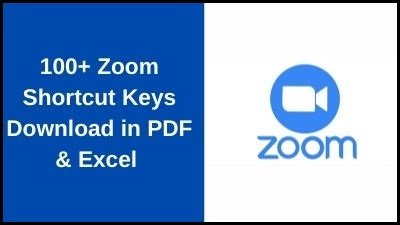Zoom is a cloud-based video communications platform that lets you set up virtual video and audio conferencing, webinars, live chats, screen sharing, and other collaboration capabilities.
Attending a Zoom meeting does not require an account, and the platform is compatible with Mac, Windows, Linux, iOS, and Android, making it accessible to almost anybody.
Zoom Keyboard Shortcut Keys for Mac And Windows
Zoom Keyboard Shortcut Keys for Mac
Getting started with your meeting
| Command + J |
Join meeting |
| Command + Control + V |
Start meeting |
| Command + J |
Schedule a meeting |
| Command + Control + S |
Screen share via direct share |
| Command + W |
Prompt to end or leave the meeting |
Control your audio and video
| Command + Shift + A |
Mute/unmute audio |
| Command + Control + M |
Mute audio for everyone except the host |
| Command + Control + U |
Unmute audio for everyone except the host |
| Space |
Push to talk |
| Command + Shift + V |
Start/stop video |
| Command + Shift + N |
Switch camera |
| Command + Shift + S |
Start/stop screen share |
| Command + Shift + T |
Pause or resume screen share |
Recording the meeting
| Command + Shift + R |
Start local recording |
| Command + Shift + C |
Start cloud recording |
| Command + Shift + P |
Pause or resume recording |
| Command + T |
Screenshot |
Control your view
| Command + Shift + W |
Switch to active speaker view or gallery view |
| Control + P |
View previous 25 participants in gallery view |
| Control + N |
View next 25 participants in gallery view |
| Command + U |
Display/hide participants panel |
| Command + Shift + H |
Show/hide in-meeting chat panel |
| Command + I |
Open invite window |
| Command + W |
Close the current window |
| Command + L |
Switch to portrait or landscape view |
| Ctrl + T |
Switch from one tab to the next |
| Command + Shift + F |
Enter or exit full-screen |
| Command + Shift + M |
Switch to minimal window |
| Ctrl + Option + Command + H |
Show/hide meeting controls |
Communicate with others
| Option + Y |
Raise hand/lower hand |
| Ctrl + Shift + R |
Gain remote control |
| Ctrl + Shift + G |
Stop remote control |
| Command + K |
Jump to chat with someone |
Control your audio and video
| Alt + V |
Start/stop video |
| Alt + A |
Mute/unmute audio |
| Alt + M |
Mute/unmute audio for everyone except the host |
| Alt + S |
Launch share screen window and stop screen share |
| Alt + Shift + S |
Start/stop new screen share |
| Alt + T |
Pause or resume screen share |
Recording the meeting
| Alt + R |
Start/stop local recording |
| Alt + C |
Start/stop cloud recording |
| Alt + P |
Pause or resume recording |
| Alt + N |
Switch camera |
| Alt + Shift + T |
Screenshot |
Control your view
| F6 |
Navigate among Zoom pop-up windows |
| Ctrl + Alt + Shift |
Move focus to Zoom’s meeting controls |
| PageUp |
View previous 25 videostream in gallery view |
| PageDown |
View next 25 videostream in gallery view |
| Alt + F1 |
Switch to active speaker view in video meeting |
| Alt + F2 |
Switch to gallery video view in video meeting |
| Alt + F4 |
Close the current window |
| Alt + F |
Enter or exit full-screen |
| Alt + H |
Display/hide in-meeting chat panel |
| Alt + U |
Display/hide participants panel |
| Alt + I |
Open invite window |
| Alt +L |
Switch to portrait/landscape view |
| Ctrl + F |
Search |
| Ctrl + Tab |
Move to the next tab |
| Ctrl + Shift + Tab |
Move to the previous tab |
| Ctrl + Alt + Shift+H |
Show/hide floating meeting controls |
Communicate with others
| Alt + Y |
Raise/lower hand |
| Alt + Shift + R |
Gain remote control |
| Alt + Shift + G |
Stop remote control |
| Ctrl + W |
Close current chat session |
| Ctrl + Up |
Go to the previous chat |
| Ctrl + Down |
Go to the next chat |
| Ctrl + T |
Jump to chat with someone |
Zoom Keyboard Shortcut Keys For Windows PC
Control your audio and video
| Alt + V |
Start/stop video |
| Alt + A |
Mute/unmute my audio |
| Alt + M |
Mute/unmute audio for everyone except the host |
| Alt + S |
Start/stop screen sharing |
| Alt + T |
Pause/resume screen sharing |
| Alt + N |
Switch camera |
Recording the meeting
| Alt + R |
Start/stop local recording |
| Alt + C |
Start/stop cloud recording |
| Alt + P |
Pause/resume recording |
| Alt + Shift + T |
Screenshot |
Control your view
| Ctrl + Tab |
Switch from one tab to the next |
| Alt |
Toggle the “Always show meeting controls” option |
| Esc |
Enter/exit full-screen mode |
| Alt + U |
Show/hide participants panel |
| Alt + I |
Open the invite window |
Communicate with others
| Alt +Y |
Raise/lower hand |
| Alt + Shift + R |
Begin remote control |
| Alt + Shift + G |
Revoke remote control permission |
| Ctrl + W |
Close current chat session |
Thank you for reading, If you liked this article, then definitely share it with your friends on social media, so that they too can get this information.
Download PDF

Download Excel File

Join Our Telegram Group
 Join Our WhatsApp Group
Join Our WhatsApp Group


Nazim Khan (Author) 📞 +91 9536250020
[MBA in Finance]
Nazim Khan is an expert in Microsoft Excel. He teaches people how to use it better. He has been doing this for more than ten years. He is running this website (TechGuruPlus.com) and a YouTube channel called "Business Excel" since 2016. He shares useful tips from his own experiences to help others improve their Excel skills and careers.